SFS2X Docs / GettingStarted / admintool-LogViewer
» Log Viewer module
The AdminTool's Log Viewer module allows the administrators to check, backup and download the SmartFoxServer 2X logs, which are the main source of information to understand what is going on in case of server or Extensions issues.
This module allows accessing the logs without using external tools (or direct remote access) to perform the same task.
» Usage
The module is divided into three sections, corresponding to three separate tabs.
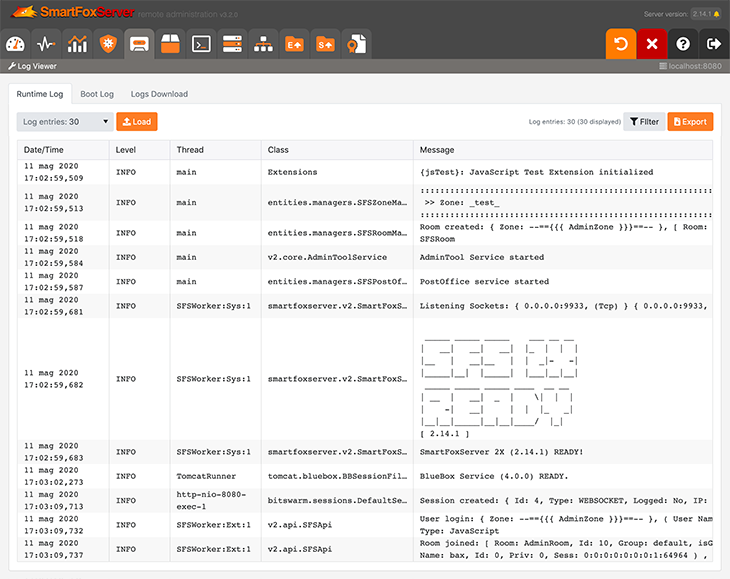
The Runtime Log tab is used to access the main SFS2X log which is constantly updated during the server functioning. Unless the logging configuration is modified, the log is saved in the logs/smartfox.log file following a daily rolling policy. By selecting a number in the Log entries dropdown and clicking the Load button, a maximum of 300 entries (starting from the most recent) of the current log can be retrieved and displayed in the table below.
Each log entry shows the date and time in which it occurred, its relevance (through the TRACE, DEBUG, INFO, WARN and ERROR levels), the thread and class that generated it and the logged message. The message contains 100 lines of text maximum; if more exist, a note is displayed and the log should be downloaded (see below) for further inspection.
Clicking on the Filter button opens a collapsible panel where you can use the level and class dropdowns and the search field to filter the log entries (for example to show errors and warnings only). The Clear button removes the filters without the need to reload the whole log.

The Export button can be used to save a local copy of the information currently displayed in the table (filters are applied too). Just click the button, select the destination folder on your computer and hit the Save button. The saved file can be opened using any text editor.
NOTE
The Runtime Log tab works if the log4j.appender.fileAppender.layout.ConversionPattern parameter of the SFS2X logging system (log4j) is set to its default value. If you need to modify the log structure, please add a new appender to the log4j configuration instead of changing the default one.
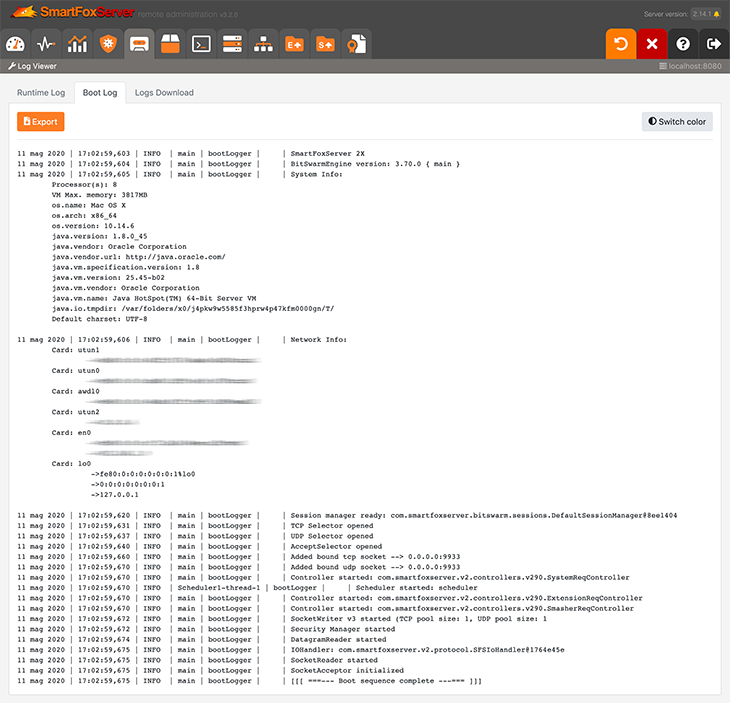
The Boot Log tab displays the booting information logged by SFS2X during the startup. The log is loaded the first time the tab is opened. The Switch color button can be used to change the background and text color for better readability.
The Export button saves a local copy of the log. Click the button, select the destination folder on your computer and hit the Save button. The saved file can be opened using any text editor.
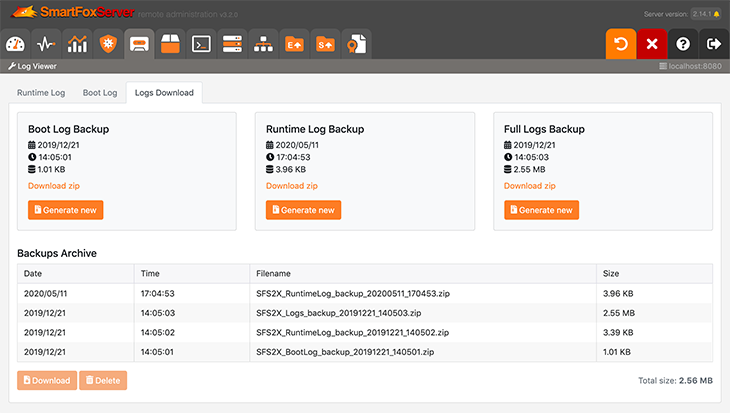
The Logs Download tab allows administrators to backup and download the boot and runtime logs, or the full logs directory in the SmartFoxServer 2X installation folder. The backup is provided as a compressed file created by a separate process on the server (so that it doesn't hit the SFS2X performance).
By clicking on the Download zip links you can download the latest backup file available for each type. This requires the SFS2X internal web server to be active. When the backup generation is in progress, no other backup operation can be started by any administrator. This allows saving system resources, as the backup is a consuming operation.
The table at the bottom of the page lists all the backup files available on the server, including those accessible through the links above. When an item is selected, the Download and Delete buttons can be used to retrieve the backup file and remove it from the server respectively.


