SFS2X Docs / GettingStarted / admintool-ServletManager
» Servlet Manager module
The AdminTool's Servlet Manager module allows administrators to upload a Java Servlet to SmartFoxServer's internal web server, without using additional tools (for example FTP transfer managers).
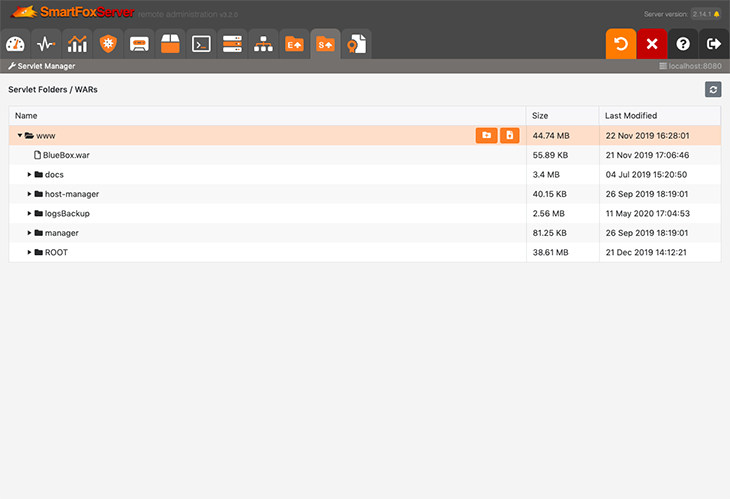
IMPORTANT
As this module allows to upload any kind of file to the server, in order to improve the security a physical lock has been placed on the server preventing the usage until it is removed. This means that even if you forget to change the default access credentials for the AdminTool, a malicious user won't be able to take advantage of it.
To enable the module you have to remove the UploadsLock.txt file contained in the server's config folder by accessing the server directly (via FTP or using a terminal/console window).
Please make absolutely sure to first setup a secure password before unlocking the Servlet Manager.
As the module leverages the uploading feature introduced in SmartFoxServer starting from version 2.9, in addition to the above, the module requires the internal web server to be running and the HTTP protocol to be active in the Web Server tab of the Server Configurator module.
» Usage
The module shows the tree of folders and files currently existing in the server's www folder.
In order to deploy a new servlet, you can either upload it as a WAR file in the top folder (www), or you can create a folder to upload its native files. In order to create a folder, select the parent folder, click on the  button (Add folder) and enter a name in the input. Then click the Add button. The new folder will be displayed and selected in the list: you can now click the
button (Add folder) and enter a name in the input. Then click the Add button. The new folder will be displayed and selected in the list: you can now click the  button (Upload files). In the modal panel showing up, click the Select files... button and select the file/s to be uploaded in the operating system window popping up. The files are immediately uploaded, each one showing the completion percentage and explanatory details in case an error occurs. Upon completion of each file, the tree is refreshed showing the new item.
button (Upload files). In the modal panel showing up, click the Select files... button and select the file/s to be uploaded in the operating system window popping up. The files are immediately uploaded, each one showing the completion percentage and explanatory details in case an error occurs. Upon completion of each file, the tree is refreshed showing the new item.
In order to update a servlet, simply select the target folder in the tree and follow the same procedure to upload the files: the existing files on the server will be overwritten without further notice.
Use the  button (Delete) to remove the selected file or folder from the server.
button (Delete) to remove the selected file or folder from the server.


