SFS2X Docs / GettingStarted / install-macosx
» Installing under macOS
All client and server versions of macOS are supported starting from Mountain Lion (10.8).
You can start the installation by mounting the downloaded .dmg file and double clicking the installer program.
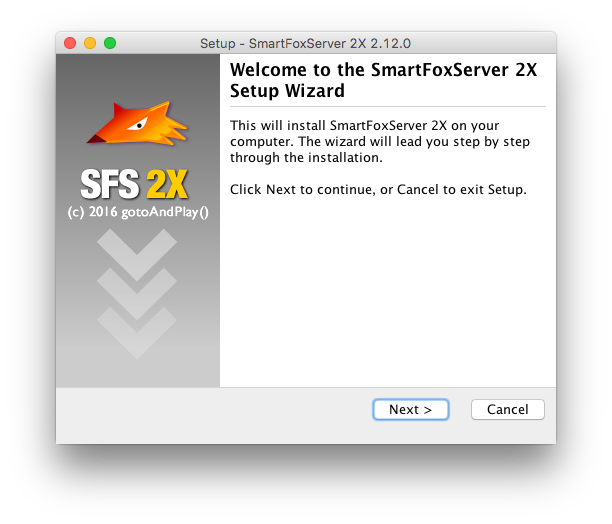
» Running SmartFoxServer 2X
We provide options for running SFS2X in two different modes.
- Standalone: in this mode you run the application normally as any other program, the Server will keep running until you close it. This is useful during evaluation and development phases.
- As a Service: in this mode you run the Server as a Service, which is ideal for production. The service is auto-started when the OS is booted and it keeps running in the background.
During the installation process you will be asked if you want to install SFS2X as Service.
» Running SmartFoxServer 2X as an application
Simply double click the SFS2X icon under the {sfs2x-install-dir}/SFS2X/ folder to launch the server.
![]()
In alternative you can execute the sfs2x script to run the server in standalone mode and see the logs directly in the terminal (useful for development). Open the terminal, go to the {sfs-install-dir}/SFS2X/ folder and type:
./sfs2x.sh
NOTE
Using the script to run SFS2X in standalone mode is mandatory if you change the Java Virtual Machine settings using the AdminTool (see the Server Configurator documentation), because the SFS2X launcher uses its own embedded settings and ignores the others.
» Running SmartFoxServer 2X as a Service
The SFS2X service (or "daemon" for Unix environments) is controlled via the sfs2x-service script located under {sfs-install-dir}/SFS2X/
The script provides the following switches:
- start (start the server)
- stop (stop the server)
- status (show the current status)
- restart (restart the server)
In order to start the process, open a terminal window and type:
./sfs2x-service start
Similarly you can stop the process using the stop switch.
Please notice that if you are running the server as service/daemon you will need to use the sudo command:
sudo ./sfs2x-service start
» Uninstalling SmartFoxServer 2X
A convenient Uninstall program is provided in the installation folder, which completely removes the software from your system. The removal implies also that your custom settings and data will be lost. Proceed carefully with uninstalling SFS2X if you want to keep your settings.


