SFS2X Docs / GettingStarted / admintool-ExtensionManager
» Extension Manager module
The AdminTool's Extension Manager module allows administrators to upload the server-side Zone and Room Extensions without using additional tools (for example FTP transfer managers). The module also controls the Extensions reloading, to immediately activate the new version of the Zone Extensions without restarting the server.
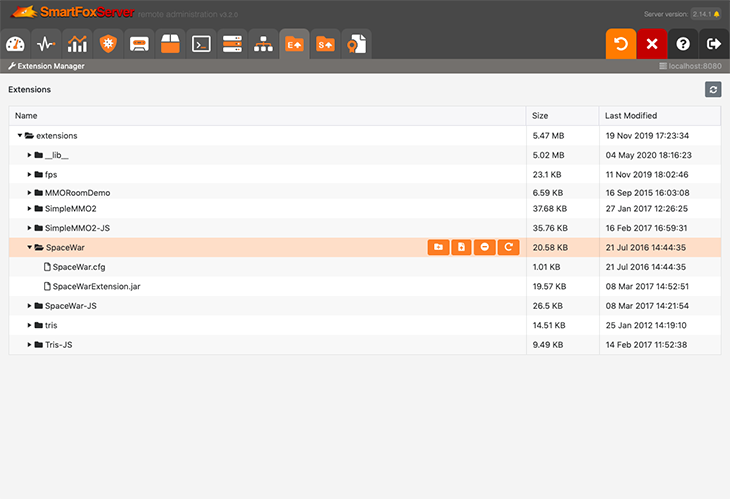
IMPORTANT
As this module allows to upload any kind of file to the server, in order to improve the security a physical lock has been placed on the server preventing the usage until it is removed. This means that even if you forget to change the default access credentials for the AdminTool, a malicious user won't be able to take advantage of it.
To enable the module you have to remove the UploadsLock.txt file contained in the server's config folder by accessing the server directly (via FTP or using a terminal/console window).
Please make absolutely sure to first setup a secure password before unlocking the Extension Manager.
As the module leverages the uploading feature introduced in SmartFoxServer starting from version 2.9, in addition to the above, the module requires the internal web server to be running and the HTTP protocol to be active in the Web Server tab of the Server Configurator module.
» Usage
The module shows the tree of folders and files currently existing in the server's extensions folder, including the __lib__ folder where library classes can be deployed and serve multiple Extensions.
In order to upload a new Extension, select the top folder, click on the  button (Add folder) and enter a name in the input. Then click the Add button. The new folder will be displayed and selected in the list: you can now click the
button (Add folder) and enter a name in the input. Then click the Add button. The new folder will be displayed and selected in the list: you can now click the  button (Upload files). In the modal panel showing up, click the Select files... button and select the file/s to be uploaded in the operating system window popping up. The files are immediately uploaded, each one showing the completion percentage and explanatory details in case an error occurs. Upon completion of each file, the tree is refreshed showing the new item.
button (Upload files). In the modal panel showing up, click the Select files... button and select the file/s to be uploaded in the operating system window popping up. The files are immediately uploaded, each one showing the completion percentage and explanatory details in case an error occurs. Upon completion of each file, the tree is refreshed showing the new item.
In case of a new Zone Extension, the last step is to assign it to a Zone by means of the Zone Configurator module.
In order to update an existing Extension instead, simply select the target folder in the tree and follow the same procedure to upload the files: the existing files on the server will be overwritten without further notice.
Also, in case of an update, it is usually required to make the server run the new version of the Extension immediately. This is possible for the Zone Extensions only by clicking the  button (Reload Extension) after selecting the main folder.
button (Reload Extension) after selecting the main folder.
Use the  button (Delete) to remove the selected file or folder from the server.
button (Delete) to remove the selected file or folder from the server.


