SFS2X Docs / GettingStarted / admintool-ZoneConfigurator
» Zone Configurator module
The AdminTool's Zone Configurator allows configuring Zones and static Rooms that will be generated automatically each time SmartFoxServer 2X is started. Administrators can create new Zones and Rooms, or modify the existing ones.
Please refer to the Zones and Rooms architecture overview for additional information.
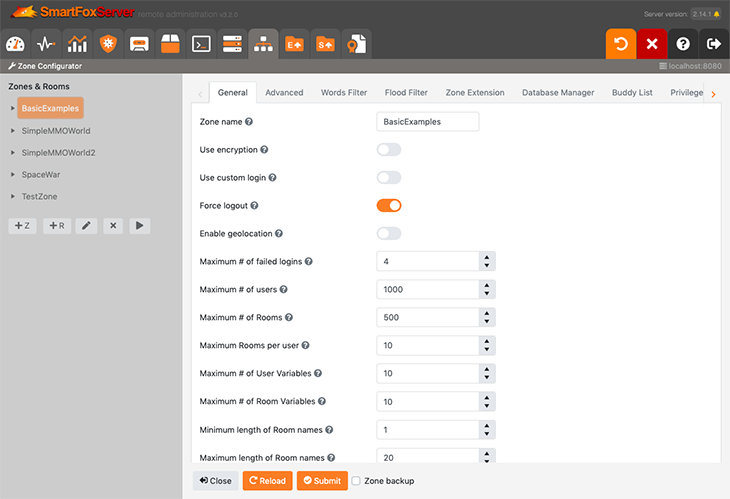
» Usage
When the module is accessed, the tree of currently configured Zones and their static Rooms is requested to the server. The tree is automatically updated should another administrator add or remove a Zone/Room (proper notifications are displayed too).
Gray names in the tree indicate Zones and Rooms which are not active yet (see the note below too). This can happen if they have been added after the last server restart, or if an error occurred when created during the server's startup process (for example a Room with an invalid name length).
Click on the buttons below the tree to, respectively: add a new Zone; add a new Room; edit the selected Zone or Room; remove the selected Zone or Room; activate the selected Zone (if grayed out). Editing can also be initiated by double-clicking the Zone/Room name. Deleting a Zone also deletes all its Rooms.
When editing is entered, the right area of the module displays the configurations settings, while the Zones and Rooms tree is disabled. Settings can be reloaded at any time by pressing the Reload button located at the bottom of the editing area. Click on the Close button to interrupt the editing.
In order to submit your changes, press the Submit button. In case of concurrent changes made by different administrators, an alert message is displayed.
IMPORTANT
Configuration changes are not applied automatically by SmartFoxServer 2X when submitted. You need to restart the server for the changes to take effect or, in case of a newly created Zone, click on the Activate button below the Zone tree.
A notification in the top right corner reminds that a restart is needed on configuration updates.
If selected, the Zone backup checkbox located near the Submit button allows creating a backup copy of the existing Zone settings before saving the new ones. This is highly recommended. A corresponding switch for the Room settings doesn't exist because they are a subset of the parent Zone settings.
The backup files are located in the [sfs2x-install-folder]/SFS2X/zones/_backups folder and are named using the following convention:
- YYYY-MM-DD-HH-mm-SS__[zone-name].zone.xml
YYYY = year | MM = month | DD = day
HH = hour (0-23) | mm = minutes | SS = seconds
[zone-name] = the name of the Zone
In order to restore a backup, rename it to [zone-name].zone.xml (for example SimpleChat.zone.xml) and move it to the [sfs2x-install-folder]/SFS2X/zones folder, overwriting the existing file. Then restart the server.
» Configuration settings
The Zone and Room configuration settings are both divided into a number of tabs. Most of the settings are self-explanatory, anyway they are all accompanied by the Help icon: keeping the mouse pointer over it for a moment shows up a tooltip with basic information. Reading such notes is highly recommended.
The following pages show the screenshots of all the Zone and Room tabs and enter into deeper details about the less straightforward settings.


