SFS2X Docs / GettingStarted / admintool-ZoneConfigurator-room
» Zone Configurator | Room configuration settings
The following paragraphs show the screenshots of the Room configuration settings tabs of the Zone Configurator module, and enter into deeper details about the less straightforward settings.
» General tab
This tab contains the basic Room settings.
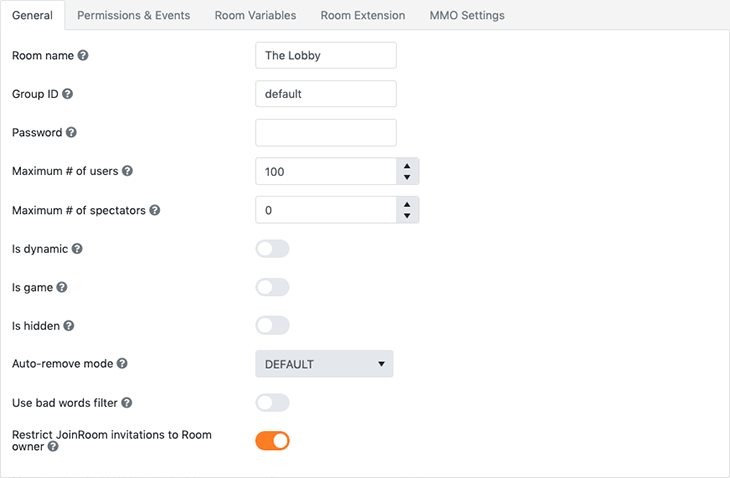
Additional information
- The Group ID parameter contains the name of the Rooms Group to which the Room belongs; please notice that there isn't a pre-defined list of all available Groups: SFS2X creates this list "on-the-fly" by retrieving all the Group IDs entered in the configuration of all the Rooms in the same Zone. If left empty, the Room is assigned to a predefined default Group.
» Permissions & Events tab
This tab allows configuring the events that can be fired by Room and the operations that can be executed on a Room at runtime.
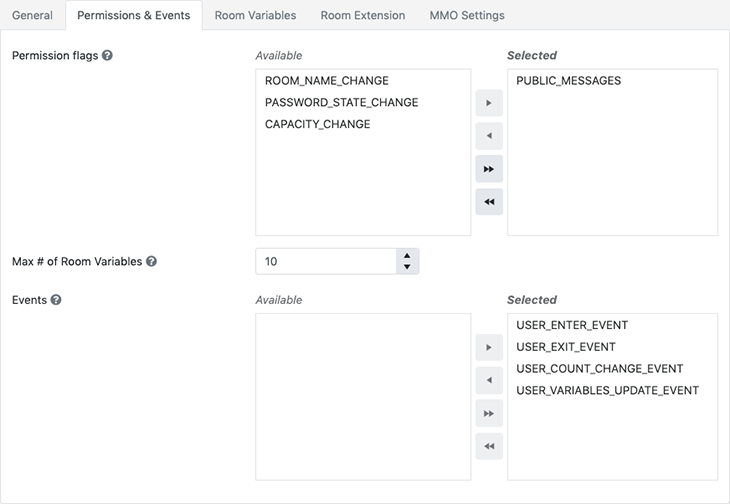
» Room Variables tab
A Room can have a number of variables attached to it, where application-specific information that should be shared among all the users in the Room can be stored. This tab allows creating Room Variables on the static Rooms.
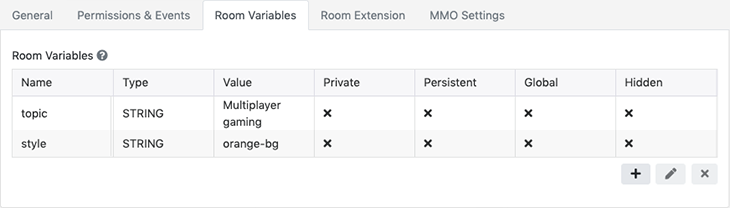
» Room Extension tab
This tab allows attaching a custom Extension to the Room, containing your server-side logic. More information on Extensions is available in the Java Extensions and JavaScript Extensions documentation.

Additional information
- The AdminTool auto-discovers all available Extensions and classes and populates the Name and Main class dropdowns; this facilitates the selection and allows to avoid typing errors.
- If JAVA is selected in the Type dropdown, all jar files contained in the Extension's folder are processed, provided their name ends with 'Extension.jar' (for example 'MyRoomExtension.jar'); all other jar files are skipped. This is required to avoid receiving useless data (like the list of classes contained in library jar files).
- The Use naming convention setting is not a real Room parameter (in fact it isn't saved in the configuration – that's why it is displayed in italic and grey color), but it is used by the AdminTool to filter the classes listed in the Main class field, showing only those ending with the Extension suffix (for example "TrisRoomExtension" or "MyPythonRoomExtension.py").
» MMO Settings tab
This tab can be used to activate the "MMO" features for the current Room. More information is available in the MMO Rooms documentation.
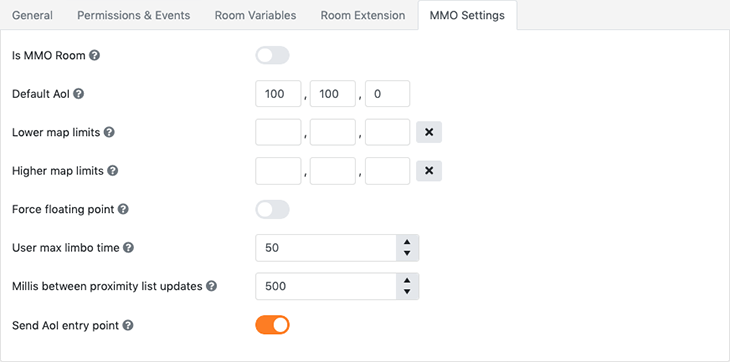
Additional information
- When a Room is turned to an MMORoom by activating the Is MMO Room switch, the following standard features are not available anymore:
- Spectators - even if the MMORoom is a Game Room (see the General tab), users can't join it as spectators
- USER_ENTER event - this event is never dispatched; other users entering the current user's Area of Interest (AoI) are notified through the PROXIMITY_LIST_UPDATE event
- USER_EXIT event - this event is dispatched to the user leaving the Room only; other users leaving the current user's Area of Interest are notified through the PROXIMITY_LIST_UPDATE event
« back to Zone Configurator
« Back to AdminTool's table of contents


