SFS2X Docs / GettingStarted / admintool-ZoneConfigurator-zone
» Zone Configurator | Zone configuration settings
The following paragraphs show the screenshots of the Zone configuration settings tabs of the Zone Configurator module, and enter into deeper details about the less straightforward settings.
» General tab
This tab contains the basic Zone settings.
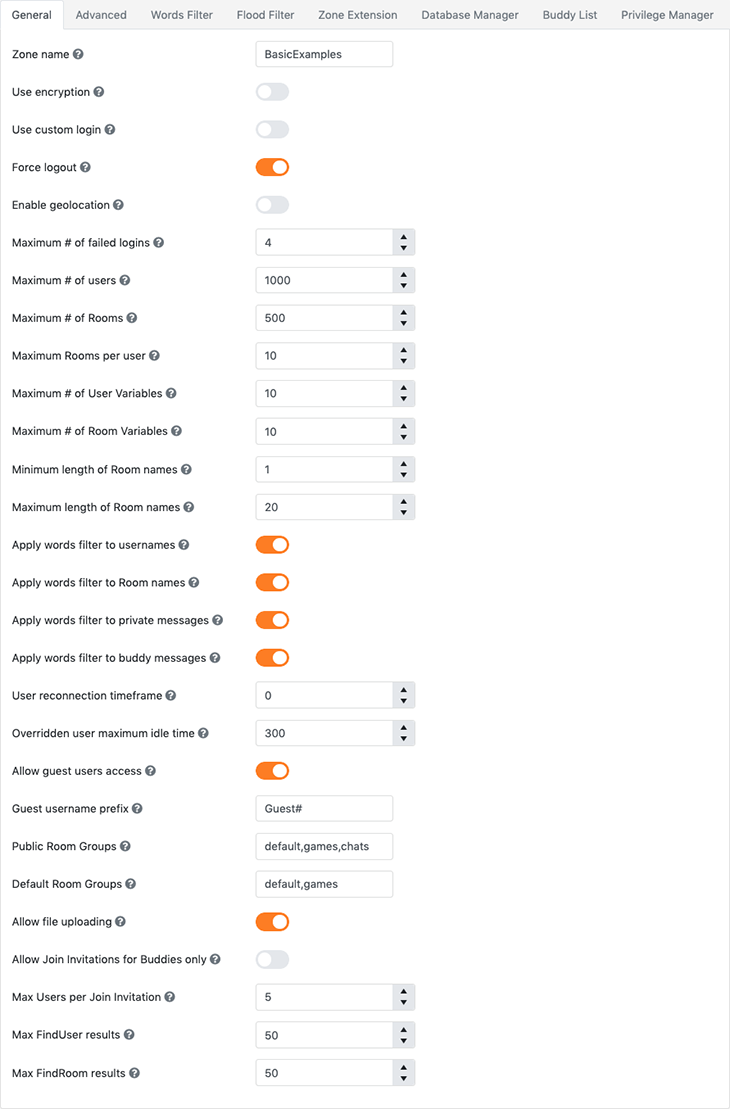
Additional information
- The Use encryption and Use custom login settings require specific setup before they are enabled; check the Protocol Cryptography document the How to create an Extension based custom login recipe respectively for more information.
- The Apply word filter to... switches have effect if the Word filter (see tab) is active only; also, applying the words filter to the public messages can be turned on or off in the Room configuration settings.
- The User reconnection timeframe indicates the number of seconds SmartFoxServer 2X will "wait" before dispatching a User disconnection event, thus allowing client reconnection in case of a temporary fault (check the HRC system in the SmartFoxServer 2X features description for more information).
- The Public room groups are the only Groups that clients are allowed to register to. This field should contain names matching those entered in the Room configuration (General tab, Group ID setting); in fact there isn't a pre-defined list of all available Groups: SFS2X creates it "on-the-fly" by retrieving all the Group IDs entered in the configuration of all the Rooms contained in the Zone (plus a standard default Group).
- The Default room groups are the Groups to which all clients logging into the zone will be automatically registered to. This field should contain names matching those entered in the Room configuration (Group ID setting – see previous note).
- When the Allow file uploading setting is enabled, clients can upload files to the server via HTTP requests as described in the Uploading files with SmartFoxServer 2X tutorial. Other than this setting, the file uploading feature requires the internal web server to be running and the HTTP protocol to be active; both options can be set in the Web Server tab of the Server Configurator module.
» Advanced tab
This tab contains the advanced Zone settings.
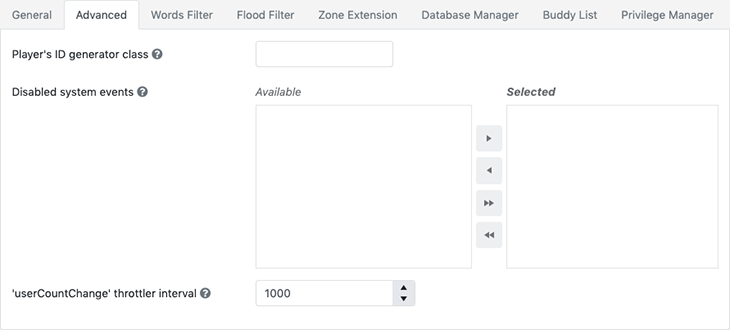
Additional information
- Disabled system events list is not yet implemented.
» Words Filter tab
This tab allows configuring the words filter. SmartFoxServer 2X comes with a built-in and highly customizable words filter allowing automatic moderation: when active, it can be applied to usernames, Room names, private messages and Buddy messages in the General tab, and to public chat messages in the Room configuration settings.
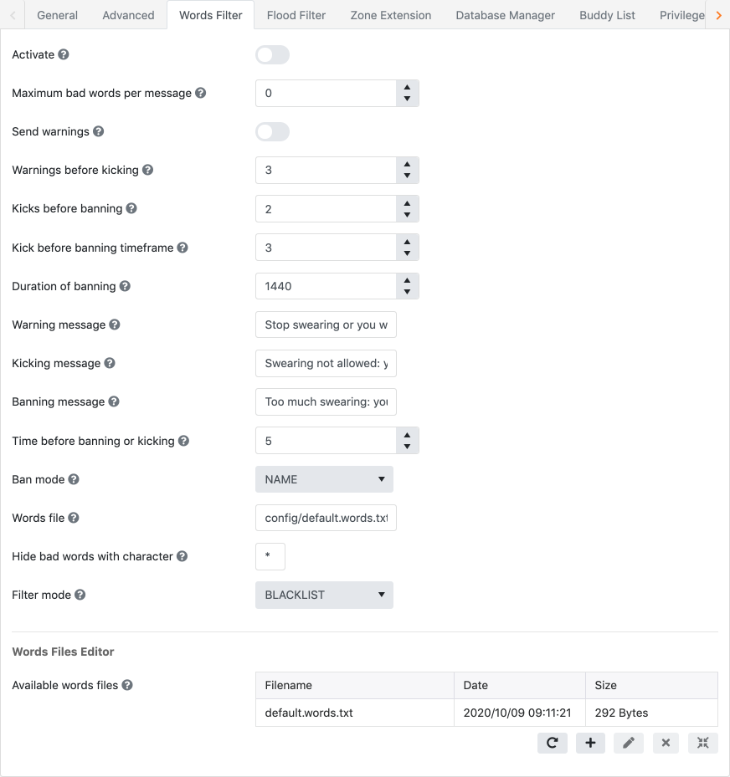
Additional information
- The bottom section of the Words Filter tab provides an editor to add/remove/modify words files. A specific file can be assigned to the words filter by selecting it in the table and clicking the rightmost button under the table. The filename is written in the Words file configuration field above. The configuration must be submitted as usual to activate the new words file for the current Zone.
» Flood Filter tab
SmartFoxServer 2X comes with an anti-flood filter which can be configured in this tab: it allows automatic banning of Users that are trying to flood your applications with the same requests over and over.
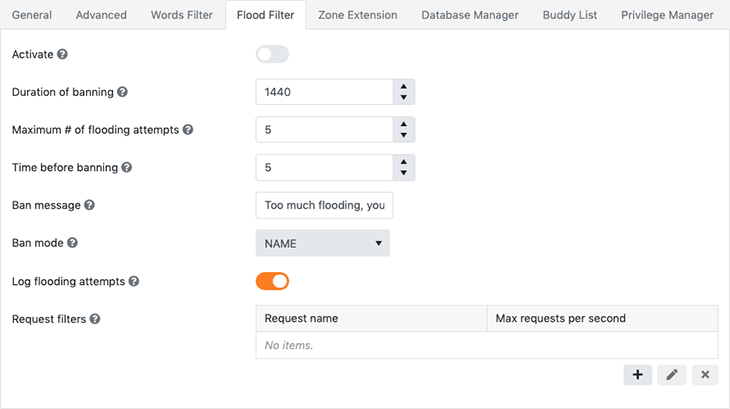
Additional information
- The flood filter can be applied to specific requests only by means of the Request filters parameter.
» Zone Extension tab
This tab allows attaching a custom Extension to the Zone, containing your server-side logic. More information on Extensions is available in the Java Extensions and JavaScript Extensions documentation.
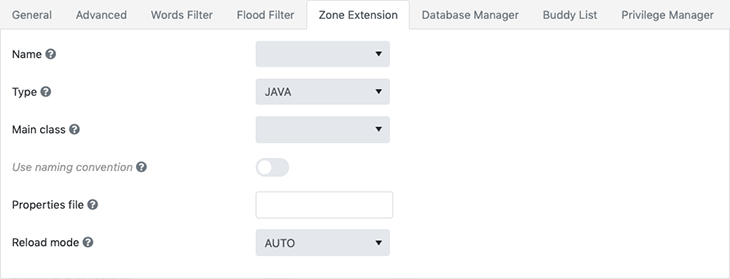
Additional information
- The AdminTool auto-discovers all available Extensions and classes and populates the Name and Main class dropdowns; this facilitates the selection and helps avoiding typing errors.
- If JAVA is selected in the Type dropdown, all jar files contained in the Extension's folder are processed, provided their name ends with 'Extension.jar' (for example 'MyExtension.jar'); all other jar files are skipped. This is required to avoid receiving useless data (like the list of classes contained in library jar files).
- The Use naming convention setting is not an actual Zone parameter (in fact it isn't saved in the Zone configuration – that's why it is displayed in italic and grey color), but it is used by the AdminTool to filter the classes listed in the Main class field, showing only those ending with the Extension suffix (for example "BattleFarmExtension" or "MyPythonExtension.py").
» Database Manager tab
SmartFoxServer 2X can easily connect to any external database. Enter the settings in this tab in order to setup your database connection for the current Zone. More information about database connections can be found in this how-to.
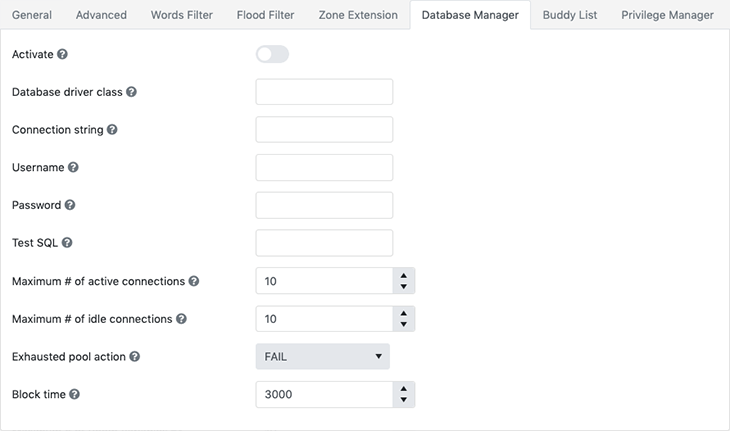
» Buddy List tab
This tab activates and configures the Buddy List system. The Buddy List allows each client to keep a list of friends and know in realtime if they are online, their status, etc. More information can be found in the Buddy List API documentation.
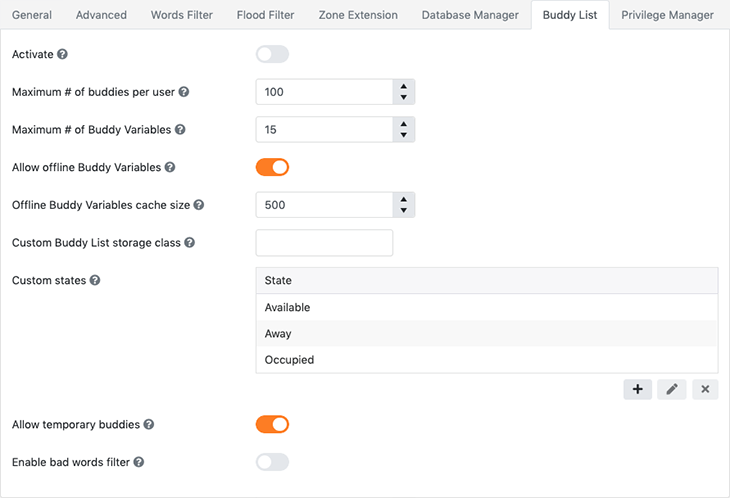
» Privilege Manager tab
This tab can be used to create different user profiles with different permissions as it regards the interaction with the server. Each permission profile contains a list of denied API calls for each user belonging to a specific category. More information is available in the Privilege manager documentation.
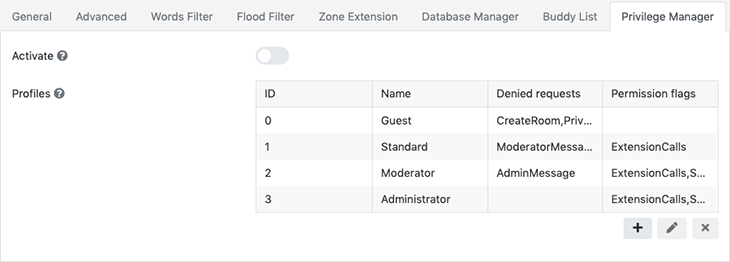
« back to Zone Configurator
« Back to AdminTool's table of contents


