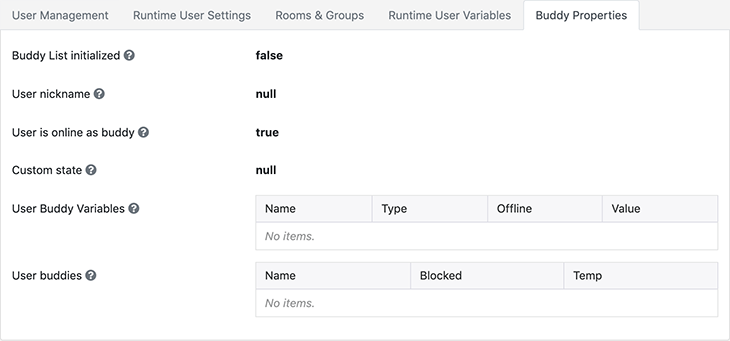SFS2X Docs / GettingStarted / admintool-ZoneMonitor-user
» Zone Monitor | User runtime parameters
The following paragraphs show the screenshots of the user's runtime parameters tabs of the Zone Monitor module, and enter into deeper details about the less straightforward settings. Additional controls to execute specific tasks are also explained.
» User Management tab
This tab is divided into several sections. The top one shows some information about the user, like its name and ID, the session details, etc.
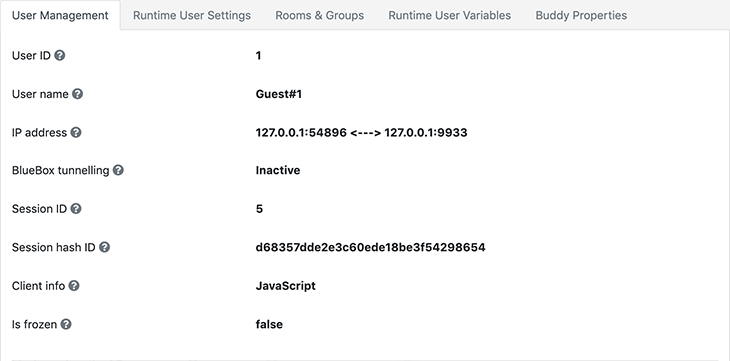
Additional information
- The IP address parameter shows both the IP/port of the client (on the left of the arrows) and the IP/port of the server (on the right) to which the client is connected; in case the user is connected via WebSocket or through the BlueBox, only the client IP is displayed.
- The Client info parameter contains information on the client used by the user to connect to SmartFoxServer 2X; if the user is a Non-Player Character (NPC) generated within an Extension, this parameter and others in the list above are not available.
- The Is forzen parameter, when true, indicates that the client has lost its connection, but the server is waiting before declaring it as disconnected (this is part of the HRC system implemented in SmartFoxServer 2X; check the feature description in the documentation for more information).
The following section shows some user statistics. Move the mouse over the charts to make a tooltip appear, describing their meaning.
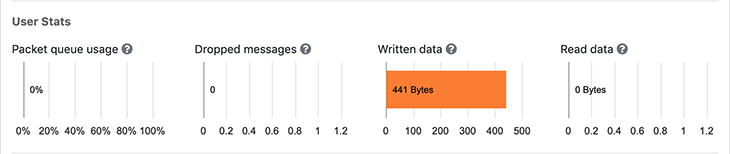
» Geo-Localization
The third section tracks the user location in the world down to the country, region and city based on the client's IP address. This service is not available if the user is an NPC or if the user is connected locally.
The geo-localization service is provided by geoPlugin. Clicking the Show map button opens the Google Maps website showing the user position on a map together with his coordinates and IP address.

» Disconnect, Kick & Ban
The next section allows the administrator to disconnect a user immediately and abruptly: just click the Disconnect button.

The fifth section gives user kicking capabilities to the administrator. Enter the warning message to be sent to the user being kicked (the application must be capable of handling the ADMIN_MESSAGE event) and the delay (expressed in seconds) before the actual disconnection occurs, then press the Kick button.

The last section allows administrator to ban users in realtime. With respect to the similar feature available in the Ban Manager module, this is a less fine-grained tool, but gives access to live per-IP address banning.
Enter the warning message to be sent to the user being banned (the application must be capable of handling the ADMIN_MESSAGE event), the ban duration (expressed in minutes, hours or days) and the delay (expressed in seconds) before the actual disconnection occurs, then press the Ban button.
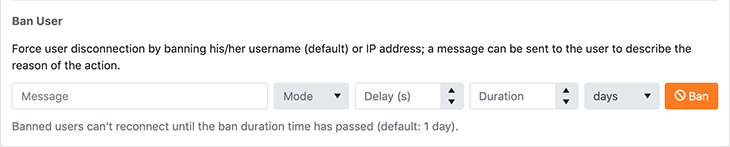
» Runtime User Settings tab
This tab contains the main user parameters, some of which are editable to modify the user permission at runtime (for example the maximum number of User Variables that the client can create).
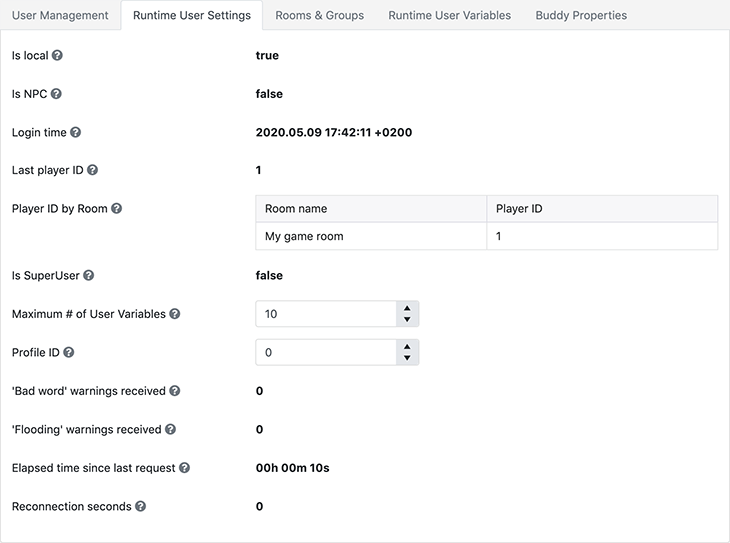
» Rooms & Groups tab
Rooms created and joined by the user and Groups to which the client is subscribed are presented in this tab.
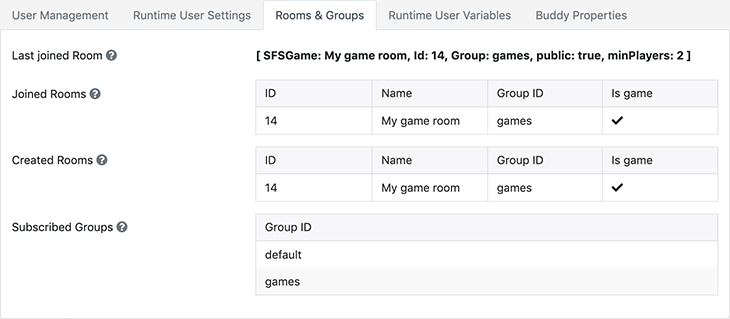
» Runtime User Variables tab
This tab shows the list of User Variables set for the monitored user.
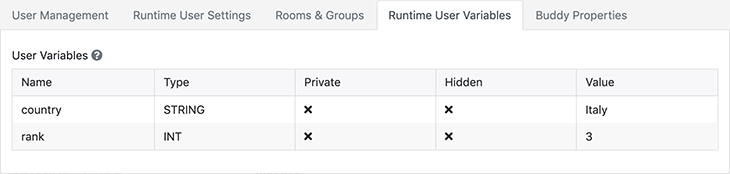
» Buddy Properties tab
This tab contains information about the Buddy List of the user, and it is visible only if the Buddy List system is active for the current Zone (see the Buddy List tab of the Zone configuration settings).